Change Data Capture from Oracle to Kafka
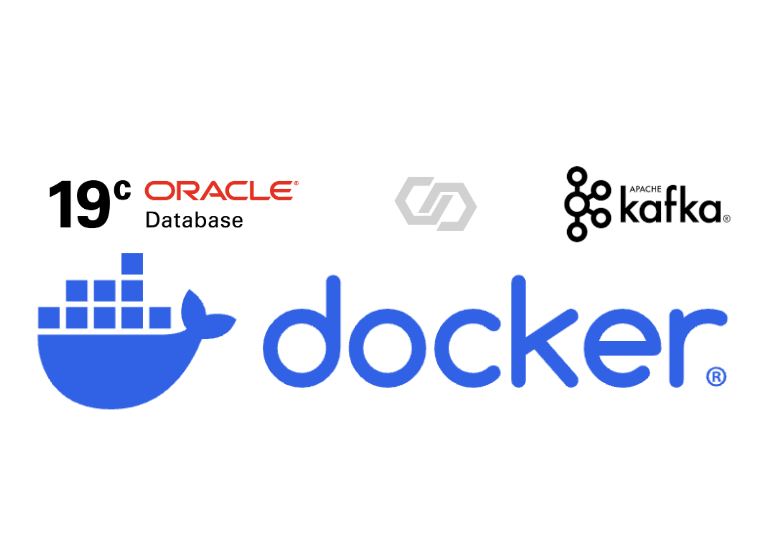
As data becomes increasingly critical to businesses, the need to capture and process changes in real-time has never been more important. In this article, we'll explore how to read changed data from a Oracle database and write it to a Kafka topic as event messages using Confluent Oracle CDC Source Connector.
Important:
The Confluent Oracle CDC Source Connector is a Premium Confluent connector which requires an additional subscription. The Oracle CDC Source Connector captures changes in an Oracle database and writes the changes as event messages in Kafka topics.
Setting Up Environment
Before we dive into the code, make sure you have a Kafka ecosystem set up on your MacOS machine using Docker. You can refer to our previous article on setting up a Kafka container using Docker for more information.
Also refer to our previous article to set up an Oracle Docker Image.
Installing the Confluent Connector
To use the Confluent Oracle CDC Source Connector, install it using Confluent Hub. Add the below entry inside the docker kafka-connect service under the command.
confluent-hub install --no-prompt confluentinc/kafka-connect-oracle-cdc:2.14.0Simulating Oracle Source Database
Add a Docker container service to simulate a Oracle source database in the docker-compose.yml file.
# Oracle Source Database
oracle_src:
image: oracle/database:19.3.0-ee
hostname: oracle_src
container_name: oracle_src
restart: always
shm_size: 1gb
ports:
- "1521:1521"
environment:
- ORACLE_SID=ORCLCDB
- ORACLE_PDB=ORCLPDB1
- ORACLE_PWD=Password1234
- ENABLE_ARCHIVELOG=true
volumes:
- oradata:/opt/oracle/oradata
networks:
- kafka-networkPlease also remember to add oradata under the volumes block.
Note:
The connector uses Oracle LogMiner to read the database's redo log and requires supplemental logging with "ALL" columns. The connector supports Oracle 11g, 12c, 18c, and 19c. It supports both container databases and non-container databases, and supports databases running on-premises or in the cloud.
Once the docker containers are up & running refer the article on Oracle Docker Image to setup the Oracle Database and enable CDC.
Create Source Table
Create a source table with some data in the Oracle database for our demo:
ALTER SESSION SET CONTAINER=ORCLPDB1;
CREATE TABLE ORCL_USER.CONSULTANTS("ID" INTEGER GENERATED BY DEFAULT AS IDENTITY PRIMARY KEY,"FIRST_NAME" VARCHAR(50),"LAST_NAME" VARCHAR(50),"EMAIL" VARCHAR(50),"RATE" NUMBER(8,2),"STATUS" VARCHAR(20),"CREATED_AT" TIMESTAMP DEFAULT CURRENT_TIMESTAMP NOT NULL ,"UPDATED_AT" TIMESTAMP DEFAULT CURRENT_TIMESTAMP NOT NULL);
GRANT SELECT ON ORCL_USER.CONSULTANTS TO C##MYUSER;
INSERT INTO ORCL_USER.CONSULTANTS(FIRST_NAME, LAST_NAME, EMAIL, RATE, STATUS) VALUES ('John', 'Doe', 'john.doe@gmail.com', 3000.00, 'perm');
INSERT INTO ORCL_USER.CONSULTANTS(FIRST_NAME, LAST_NAME, EMAIL, RATE, STATUS) VALUES ('Tom', 'Hanks', 'tom.hanks@yahoo.com', 3500.75, 'contract');
INSERT INTO ORCL_USER.CONSULTANTS(FIRST_NAME, LAST_NAME, EMAIL, RATE, STATUS) VALUES ('Jane', 'Doe', 'jane.doe@moneybank.com', 3500.75, 'perm');
INSERT INTO ORCL_USER.CONSULTANTS(FIRST_NAME, LAST_NAME, EMAIL, RATE, STATUS) VALUES ('Duke', 'Johnson', 'duke@hello.com', 4500.25, 'contract');
INSERT INTO ORCL_USER.CONSULTANTS(FIRST_NAME, LAST_NAME, EMAIL, RATE, STATUS) VALUES ('Peter', 'Parker', 'peter@gmail.com', 5000, 'contract');
INSERT INTO ORCL_USER.CONSULTANTS(FIRST_NAME, LAST_NAME, EMAIL, RATE, STATUS) VALUES ('Rick', 'Nice', 'rick@gmail.com', 4900, 'contract');
INSERT INTO ORCL_USER.CONSULTANTS(FIRST_NAME, LAST_NAME, EMAIL, RATE, STATUS) VALUES ('Tommy', 'Hill', 'tommy@gmail.com', 4100, 'perm');
INSERT INTO ORCL_USER.CONSULTANTS(FIRST_NAME, LAST_NAME, EMAIL, RATE, STATUS) VALUES ('Jill', 'Stone', 'jill@gmail.com', 4250.50, 'contract');
INSERT INTO ORCL_USER.CONSULTANTS(FIRST_NAME, LAST_NAME, EMAIL, RATE, STATUS) VALUES ('Honey', 'Bee', 'honey@gmail.com', 3200, 'perm');
INSERT INTO ORCL_USER.CONSULTANTS(FIRST_NAME, LAST_NAME, EMAIL, RATE, STATUS) VALUES ('Bell', 'Doe', 'bell@gmail.com', 34000, 'contract');
COMMIT;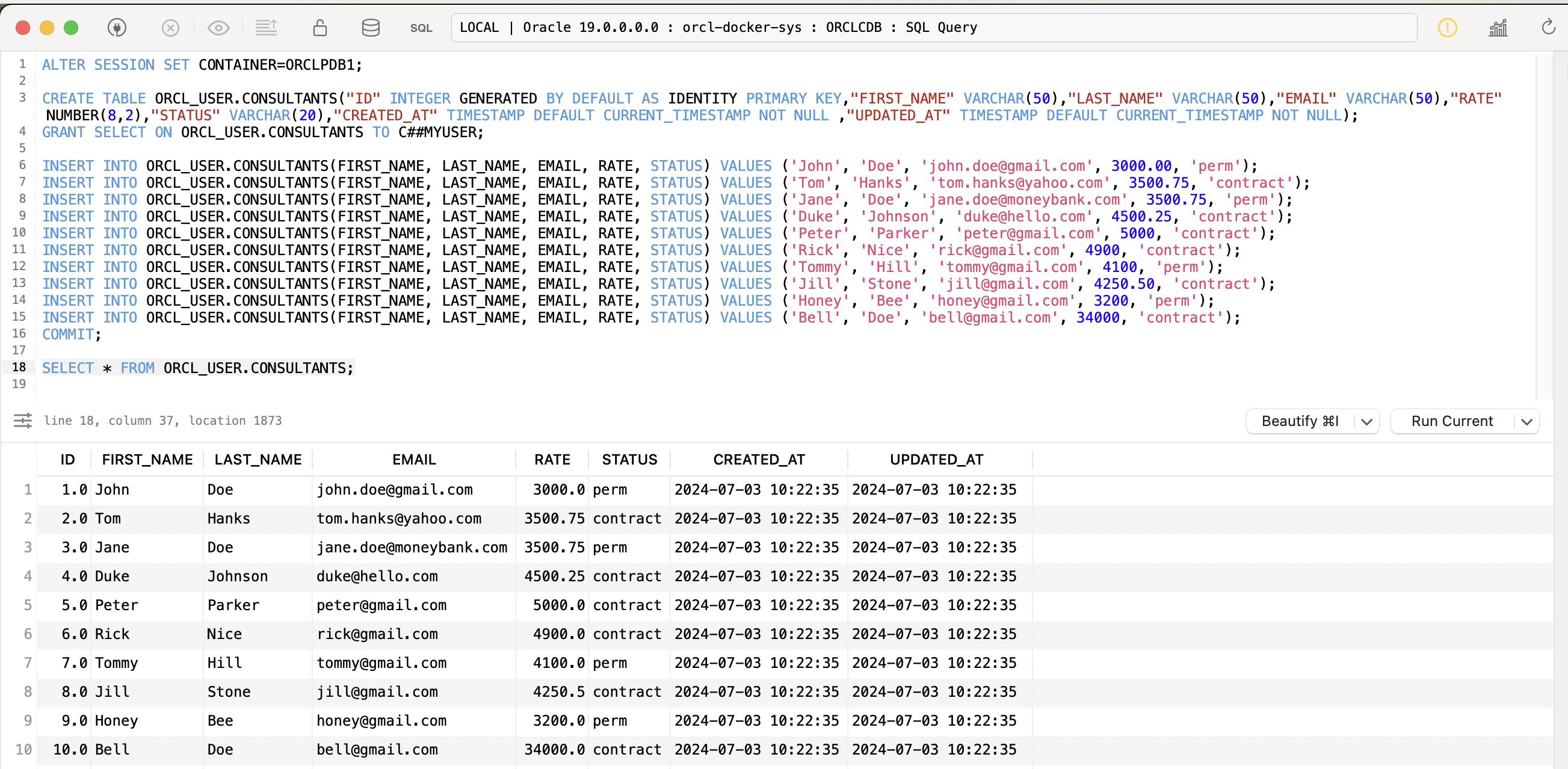
Kafka Connect Configuration
First, create a Redo Log Topic in Kafka-
- Name: oracle-redo-log-topic
- Replication Factor: 1
- Partitions: 1
- Cleanup Policy: delete
- Retention Time ms: 172800000
Next we will create a configuration file for the Confluent Oracle CDC Source Connector:
{
"name": "src-oracle-confluent-cdc-consultants",
"connector.class": "io.confluent.connect.oracle.cdc.OracleCdcSourceConnector",
"oracle.server": "host.docker.internal",
"oracle.port": "1521",
"oracle.sid": "ORCLCDB",
"oracle.pdb.name": "ORCLPDB1",
"oracle.username": "C##MYUSER",
"oracle.password": "PASSWORD",
"table.inclusion.regex": "ORCLPDB1[.]ORCL_USER[.](CONSULTANTS)",
"numeric.mapping": "best_fit",
"start.from": "snapshot",
"emit.tombstone.on.delete": "true",
"connection.pool.max.size": "5",
"max.batch.size": "100",
"snapshot.row.fetch.size": "1",
"auto.create.topics.enable": "true",
"table.topic.name.template": "ORCL-CDC-${databaseName}-${tableName}",
"lob.topic.name.template": "ORCL-CDC-${databaseName}-${tableName}-${columnName}",
"confluent.topic.replication.factor": "1",
"redo.log.topic.name": "oracle-redo-log-topic",
"redo.log.consumer.fetch.min.bytes": "1",
"redo.log.row.fetch.size": "1",
"topic.creation.redo.include": "oracle-redo-log-topic",
"bootstrap.servers": "broker:29092",
"confluent.topic.bootstrap.servers": "broker:29092",
"redo.log.consumer.bootstrap.servers": "broker:29092",
"topic.creation.enable": "true",
"topic.creation.groups": "redo",
"topic.creation.redo.replication.factor": "1",
"topic.creation.redo.partitions": "1",
"topic.creation.redo.cleanup.policy": "delete",
"topic.creation.redo.retention.ms": "1209600000",
"topic.creation.default.replication.factor": "1",
"topic.creation.default.partitions": "1",
"topic.creation.default.cleanup.policy": "compact",
"key.converter.schemas.enable": "false",
"key.converter": "org.apache.kafka.connect.storage.StringConverter",
"value.converter.schemas.enable": "true",
"value.converter": "io.confluent.connect.avro.AvroConverter",
"value.converter.schema.registry.url": "http://schema-registry:8081",
"tasks.max": "1"
}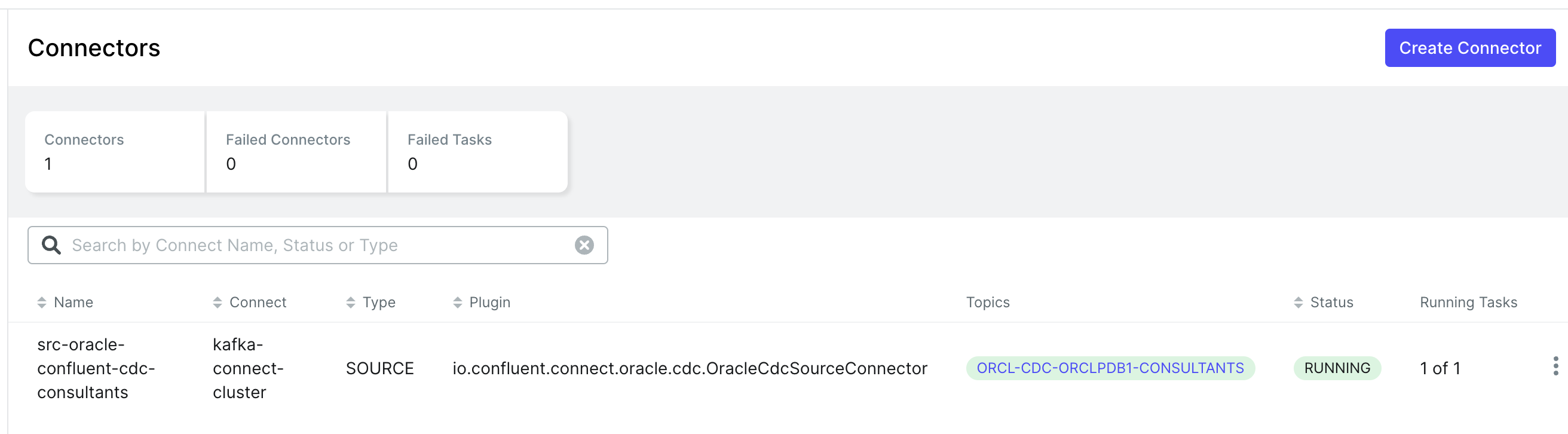
Once the Kafka Connector is up & running, let us now look into the Kafka Topic.
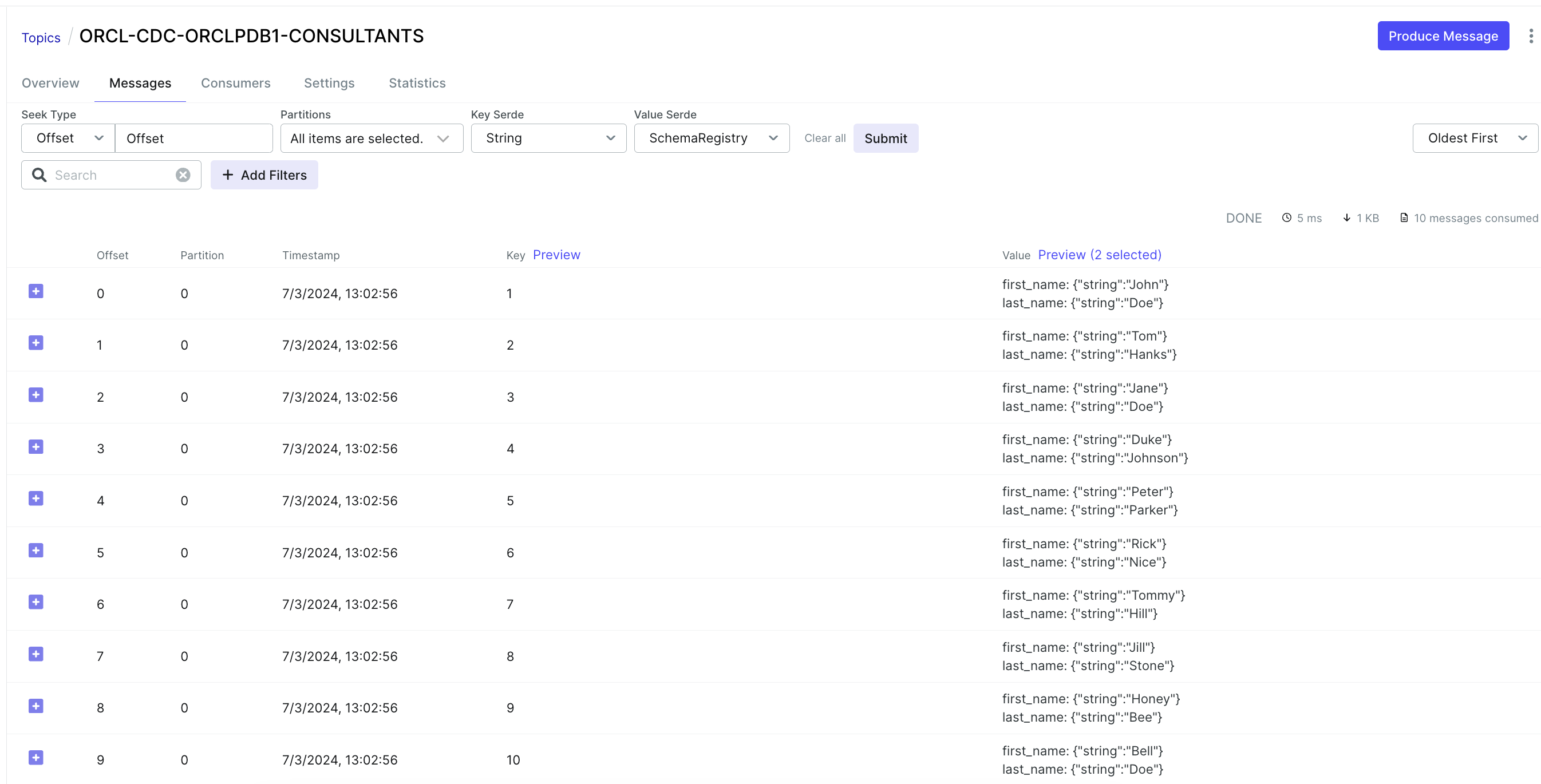
Capture Changed Data from Database
Modify some data in the Oracle database to observe the CDC from the database to a Kafka topic.
ALTER SESSION SET CONTAINER=ORCLPDB1;
INSERT INTO ORCL_USER.CONSULTANTS(FIRST_NAME, LAST_NAME, EMAIL, RATE, STATUS) VALUES ('Saurav', 'Mitra', 'saurav.karate@gmail.com', 5000.00, 'perm'); COMMIT;
UPDATE ORCL_USER.CONSULTANTS SET rate=6500.00 WHERE email='saurav.karate@gmail.com'; COMMIT;
INSERT INTO ORCL_USER.CONSULTANTS(FIRST_NAME, LAST_NAME, EMAIL, RATE, STATUS) VALUES ('Tim', 'Smith', 'tim.smith@freelance.com', 3500.70, 'contract'); COMMIT;
DELETE FROM ORCL_USER.CONSULTANTS WHERE email='tim.smith@freelance.com'; COMMIT;
INSERT INTO ORCL_USER.CONSULTANTS(FIRST_NAME, LAST_NAME, EMAIL, RATE, STATUS) VALUES ('Shane', 'Wilson', 'shane.wilson@freelance.com', 5000.00, 'perm'); COMMIT;
INSERT INTO ORCL_USER.CONSULTANTS(FIRST_NAME, LAST_NAME, EMAIL, RATE, STATUS) VALUES ('John', 'Sinha', 'john.sinha@freelance.com', 9000.00, 'contract'); COMMIT;
SELECT * FROM ORCL_USER.CONSULTANTS;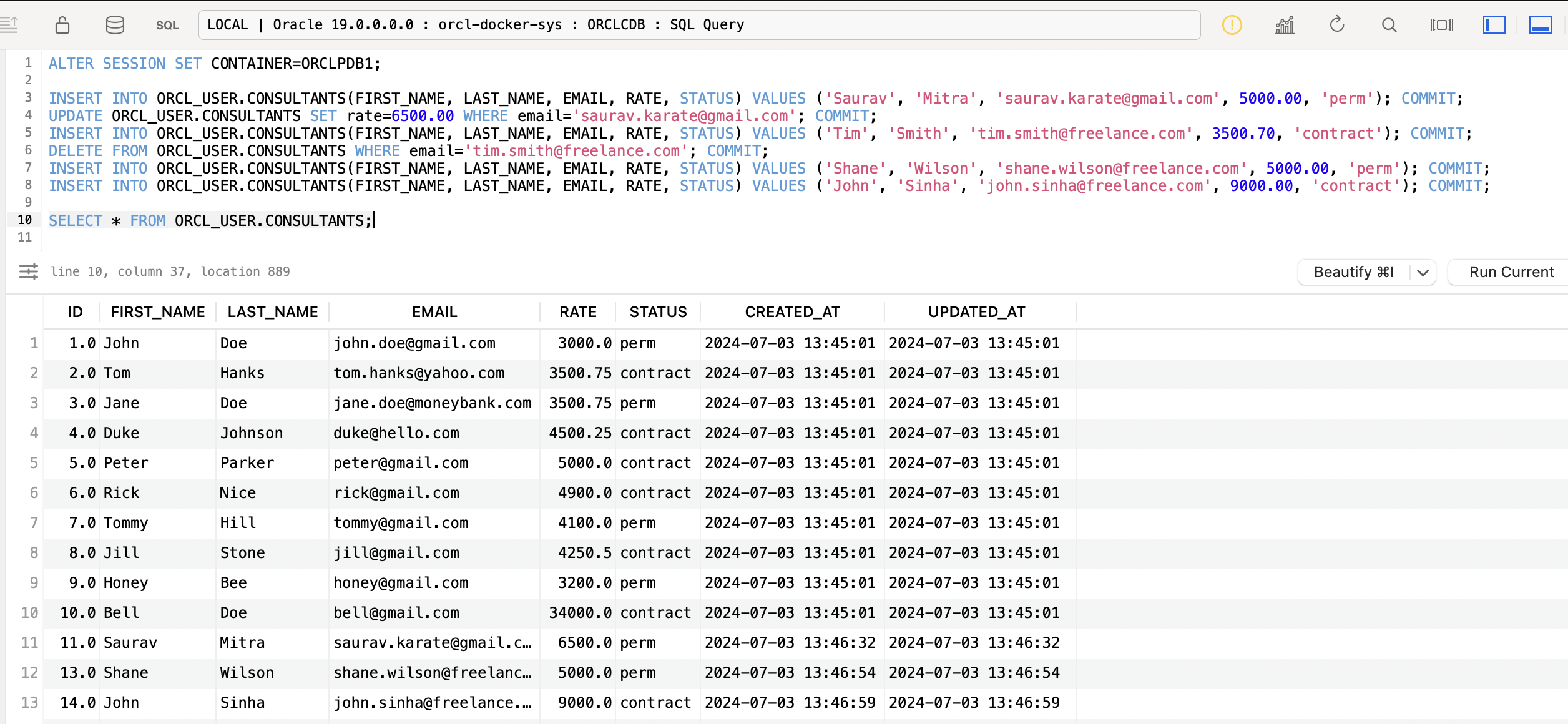
We can now see, that the database events have been streamed in near real-time to the Kafka Topic.
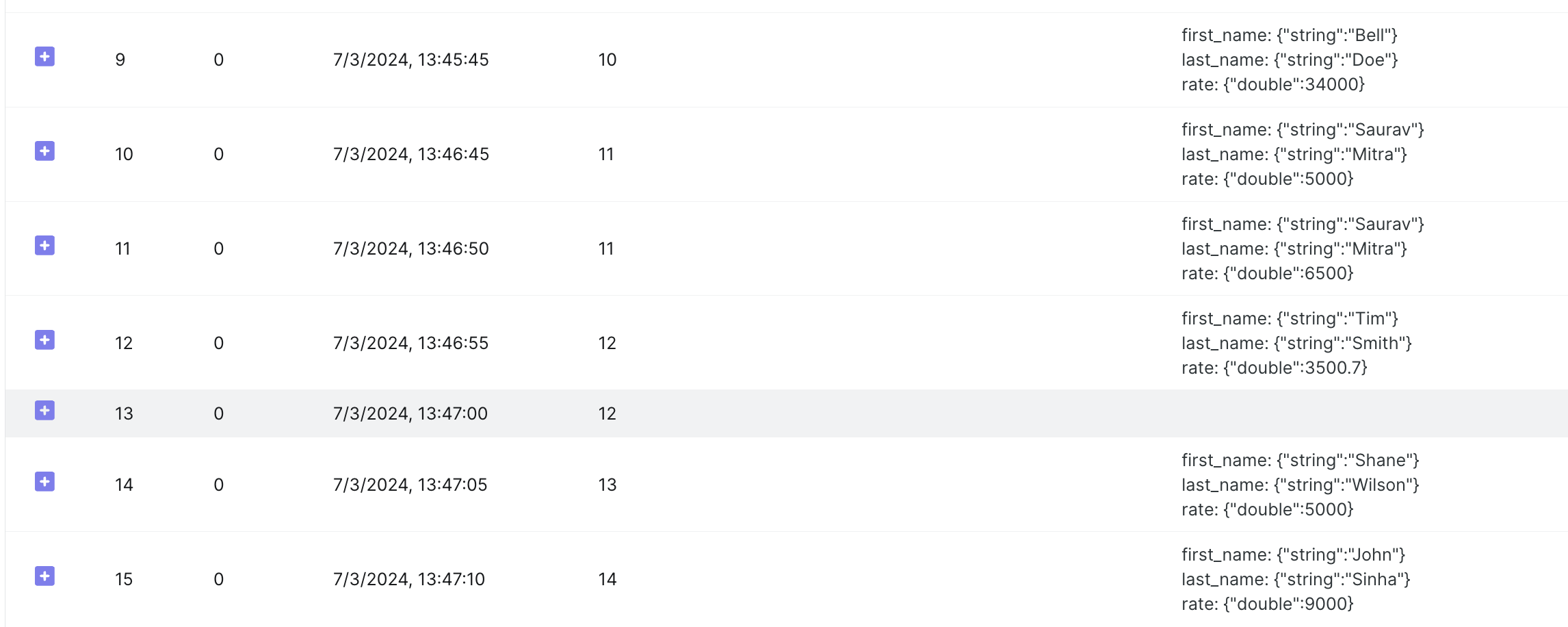
Here we have configured the property emit.tombstone.on.delete: true .
After a source record is deleted, a delete operation is represented by a delete event and a subsequent tombstone event in Kafka Topic. The tombstone event allows Kafka to completely delete all events that pertain to the key of the deleted row in case log compaction is enabled for the topic.
Using Debezium Connector for Oracle
Alternatively, we can use the open-source Debezium Connector for Oracle.
Firstly, download the Oracle Connector plugin archive. Next unzip and place the plugin directory under data folder.
Modify the kafka-connect docker compose service:
Set the environment variable
CONNECT_PLUGIN_PATH: /usr/share/java,/usr/share/confluent-hub-components,/data
Set the path location of the downloaded plugin-
volumes:
- $PWD/data:/dataDebezium Kafka Connect Configuration
{
"name": "src-oracle-debezium-cdc-consultants",
"connector.class": "io.debezium.connector.oracle.OracleConnector",
"database.hostname": "host.docker.internal",
"database.port": "1521",
"database.dbname": "ORCLCDB",
"database.pdb.name": "ORCLPDB1",
"database.user": "C##MYUSER",
"database.password": "PASSWORD",
"table.include.list": "ORCL_USER.CONSULTANTS",
"decimal.handling.mode": "string",
"time.precision.mode": "connect",
"topic.prefix": "oracle_src",
"schema.history.internal.kafka.topic": "dbhistory.oracle-orcl-user",
"schema.history.internal.kafka.bootstrap.servers": "broker:29092",
"tasks.max": "1"
}In this article, we've demonstrated how to capture change data from a Oracle database and write it to a Kafka topic using Confluent Oracle CDC Source Connector. With this setup, you can now process changes in real-time and integrate them with your existing data pipelines.

