Setup MinIO Object Storage on Kubernetes

MinIO is a popular open-source object storage solution, ideal for handling unstructured data at high performance. Integrating MinIO into Kubernetes allows you to deploy scalable storage in your cloud-native applications. In this article, we'll walk you through setting up MinIO in a Kubernetes environment
Prerequisites
Before starting, ensure that the following tools are installed:
- Kubernetes cluster up and running
- kubectl for interacting with the cluster
- OpenSSL installed on your machine for generating certificates
Create Self-Signed Certificates
MinIO requires TLS certificates for secure communication. First, generate self-signed certificates for both the MinIO API and UI.
MinIO API
openssl req -x509 -nodes -days 365 \
-subj "/C=DE/ST=Berlin/L=Berlin/O=appdev24/OU=dev/CN=minio.local" \
-newkey rsa:4096 -keyout selfsigned.key \
-out selfsigned.crtMinIO UI
openssl req -x509 -nodes -days 365 \
-subj "/C=DE/ST=Berlin/L=Berlin/O=appdev24/OU=dev/CN=minio-ui.local" \
-newkey rsa:4096 -keyout selfsigned-ui.key \
-out selfsigned-ui.crtUpdate hosts file
To ensure that the MinIO domain names resolve correctly, update your /etc/hosts file with the following entries:
sudo vi /etc/hosts
# Append the server entry
127.0.0.1 minio.local
127.0.0.1 minio-ui.localCreate Namespace
A dedicated namespace helps organize resources. Create one using the following command:
kubectl create namespace mlopsCreate Kubernetes Secret
Then, create Kubernetes secrets to store the TLS certificate and key within the cluster:
kubectl create secret tls minio-tls --namespace mlops --cert=selfsigned.crt --key=selfsigned.key
kubectl create secret tls minio-ui-tls --namespace mlops --cert=selfsigned-ui.crt --key=selfsigned-ui.keyCreate Persistent Volumes
MinIO requires persistent storage for data. Define persistent volumes (PVs) and persistent volume claims (PVCs) as follows:
# minio-sc-pv-pvc.yaml
apiVersion: storage.k8s.io/v1
kind: StorageClass
metadata:
name: docker-sc
provisioner: docker.io/hostpath
---
apiVersion: v1
kind: PersistentVolume
metadata:
name: minio-pv
spec:
storageClassName: docker-sc # hostpath
capacity:
storage: 5Gi
accessModes:
- ReadWriteOnce
persistentVolumeReclaimPolicy: Retain
hostPath:
path: "/Users/saurav/Tech/Kubernetes/pv_pvc/data/minio" # Host path on MacOS
---
apiVersion: v1
kind: PersistentVolumeClaim
metadata:
name: minio-pvc
namespace: mlops
spec:
storageClassName: docker-sc
accessModes:
- ReadWriteOnce
resources:
requests:
storage: 5Gikubectl apply -f minio-sc-pv-pvc.yamlEnsure that your PVC matches the configuration in your Kubernetes cluster.
Create Deployment
Now you’re ready to deploy your minio. Use the following configuration to create a Kubernetes deployment for your minio object storage:
minio-deploy.yaml
apiVersion: apps/v1
kind: Deployment
metadata:
name: minio-deployment
namespace: mlops
labels:
app: minio-deployment
spec:
replicas: 1
selector:
matchLabels:
app: minio
template:
metadata:
labels:
app: minio
spec:
containers:
- name: minio-server
image: quay.io/minio/minio:latest
ports:
- containerPort: 9000
hostPort: 9000
- containerPort: 9001
hostPort: 9001
env:
- name: MINIO_ROOT_USER
value: admin
- name: MINIO_ROOT_PASSWORD
value: Password1234
command:
- /bin/bash
- -c
args:
- minio server /data --console-address :9001
volumeMounts:
- mountPath: /data
name: data
resources:
limits:
cpu: 200m
memory: 256Mi
requests:
cpu: 100m
memory: 128Mi
readinessProbe:
httpGet:
path: /minio/health/ready
port: 9000
livenessProbe:
httpGet:
path: /minio/health/live
port: 9000
volumes:
- name: data
persistentVolumeClaim:
claimName: minio-pvckubectl apply -f minio-deploy.yamlThis deployment will set up your minio server, serving API on port 9000 and UI on port 9001.
Create Service
To access your minio, you’ll need to expose it as a service in Kubernetes. Use a ClusterIP or NodePort service type, depending on your environment:
minio-svc.yaml
apiVersion: v1
kind: Service
metadata:
name: minio-service
namespace: mlops
labels:
app: minio-service
spec:
type: ClusterIP
selector:
app: minio
ports:
- name: api
protocol: TCP
port: 9000
targetPort: 9000
- name: webui
protocol: TCP
port: 9001
targetPort: 9001kubectl apply -f minio-svc.yamlCreate Ingress
To make the minio accessible through an easy-to-remember URL, set up Nginx ingress:
minio-ing.yaml
apiVersion: networking.k8s.io/v1
kind: Ingress
metadata:
name: minio-ingress
namespace: mlops
labels:
app: minio-ingress
annotations:
nginx.ingress.kubernetes.io/backend-protocol: "HTTP"
nginx.ingress.kubernetes.io/ssl-redirect: "true"
spec:
ingressClassName: nginx
rules:
- host: minio.local
http:
paths:
- path: /
pathType: Prefix
backend:
service:
name: minio-service
port:
number: 9000
tls:
- hosts:
- minio.local
secretName: minio-tlskubectl apply -f minio-ing.yamlminio-ui-ing.yaml
apiVersion: networking.k8s.io/v1
kind: Ingress
metadata:
name: minio-ui-ingress
namespace: mlops
labels:
app: minio-ui-ingress
annotations:
nginx.ingress.kubernetes.io/backend-protocol: "HTTP"
nginx.ingress.kubernetes.io/ssl-redirect: "true"
spec:
ingressClassName: nginx
rules:
- host: minio-ui.local
http:
paths:
- path: /
pathType: Prefix
backend:
service:
name: minio-service
port:
number: 9001
tls:
- hosts:
- minio.local
secretName: minio-ui-tlskubectl apply -f minio-ui-ing.yamlTest MinIO
Finally, test your setup by creating a bucket and access keys:
Visit https://minio-ui.local and log in using the credentials:
- Username: admin
- Password: Password1234
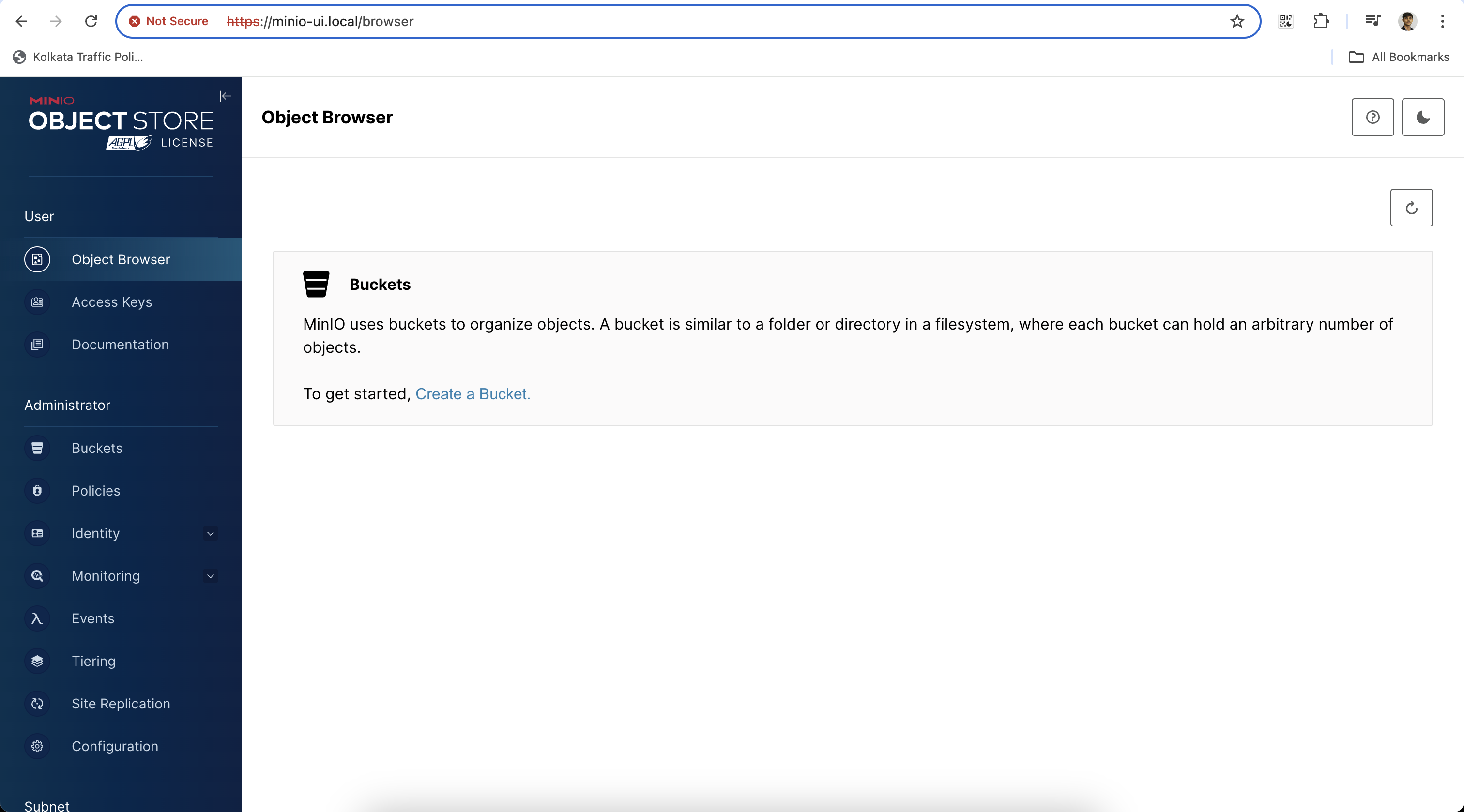
Create a bucket and generate access keys for object storage management.
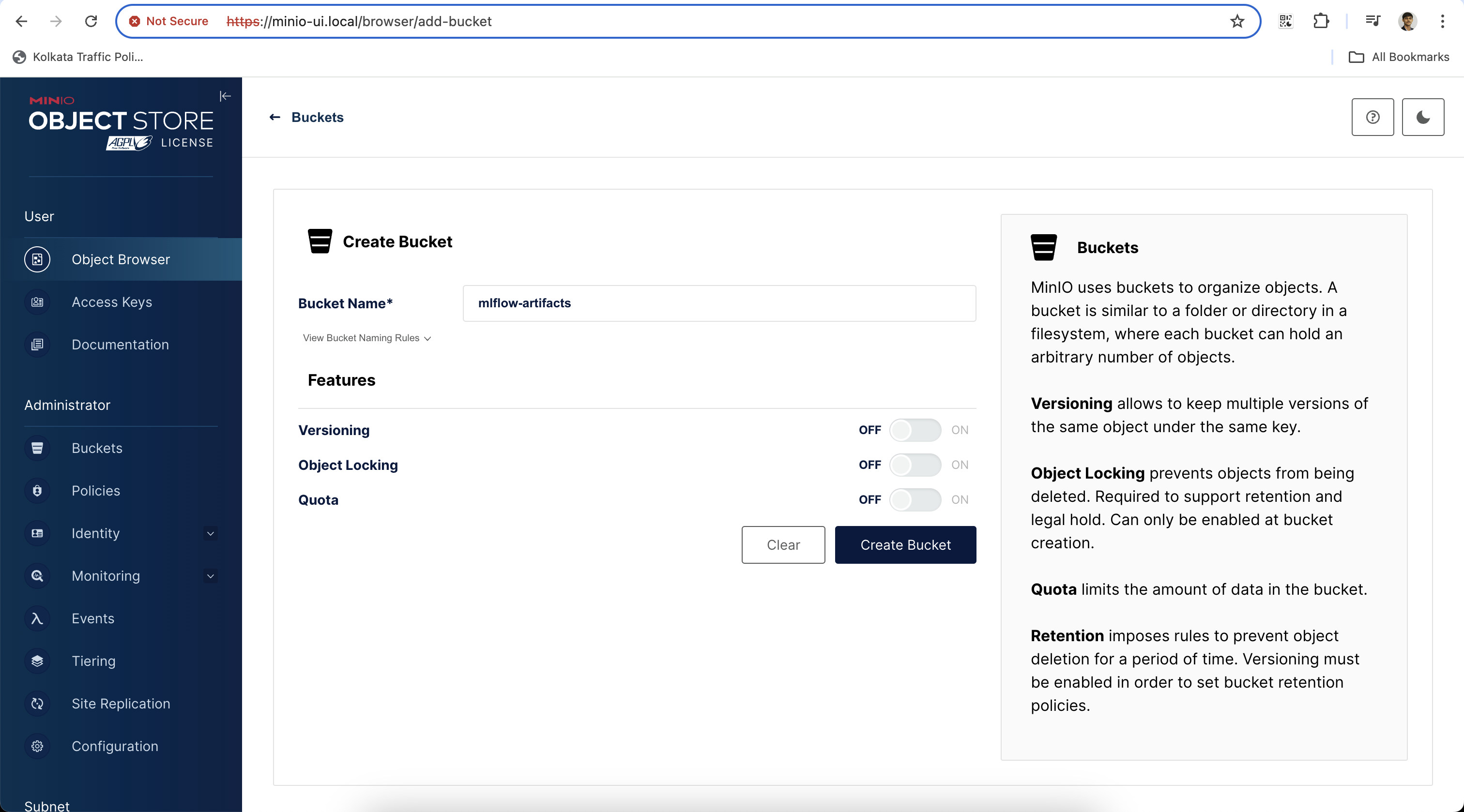
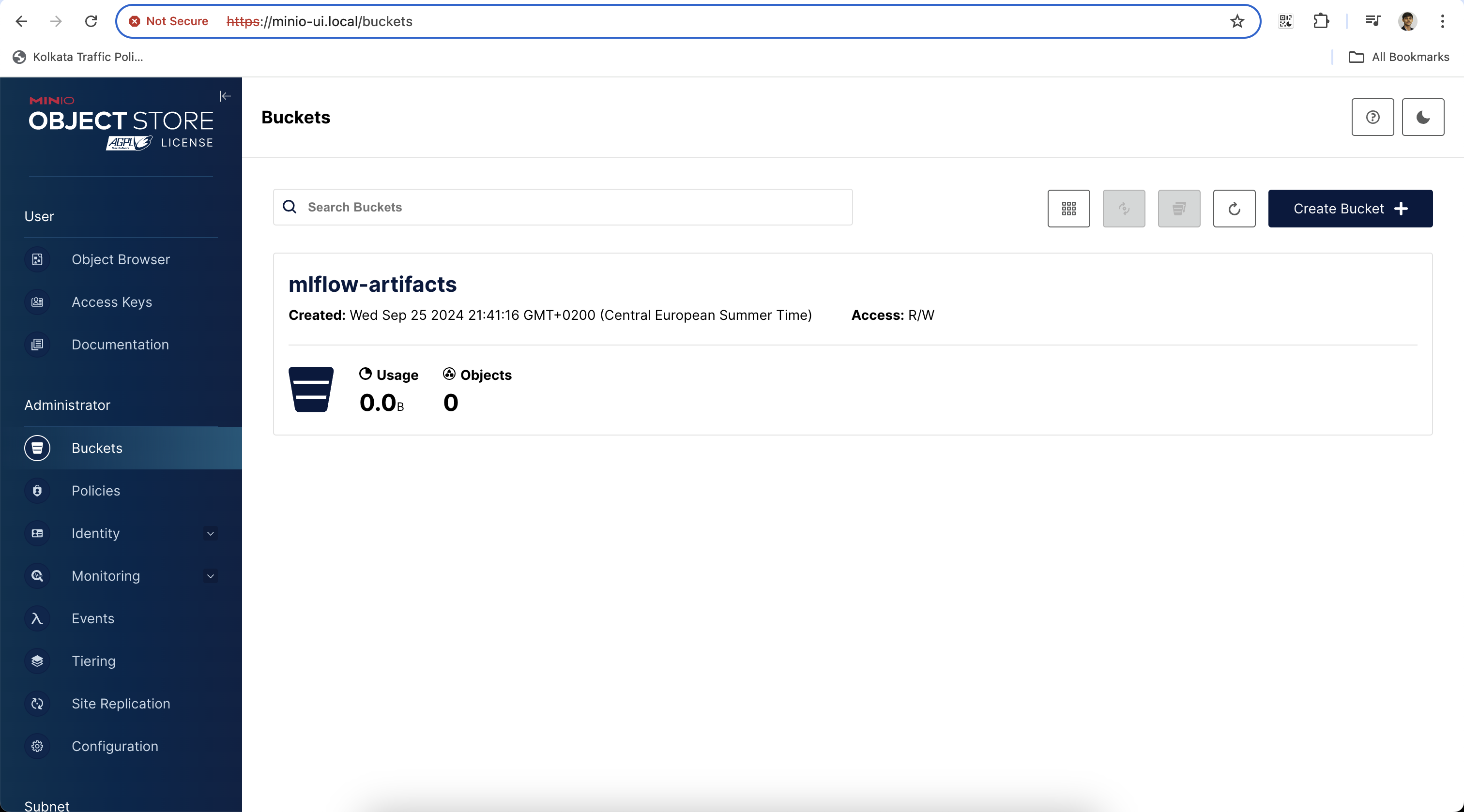
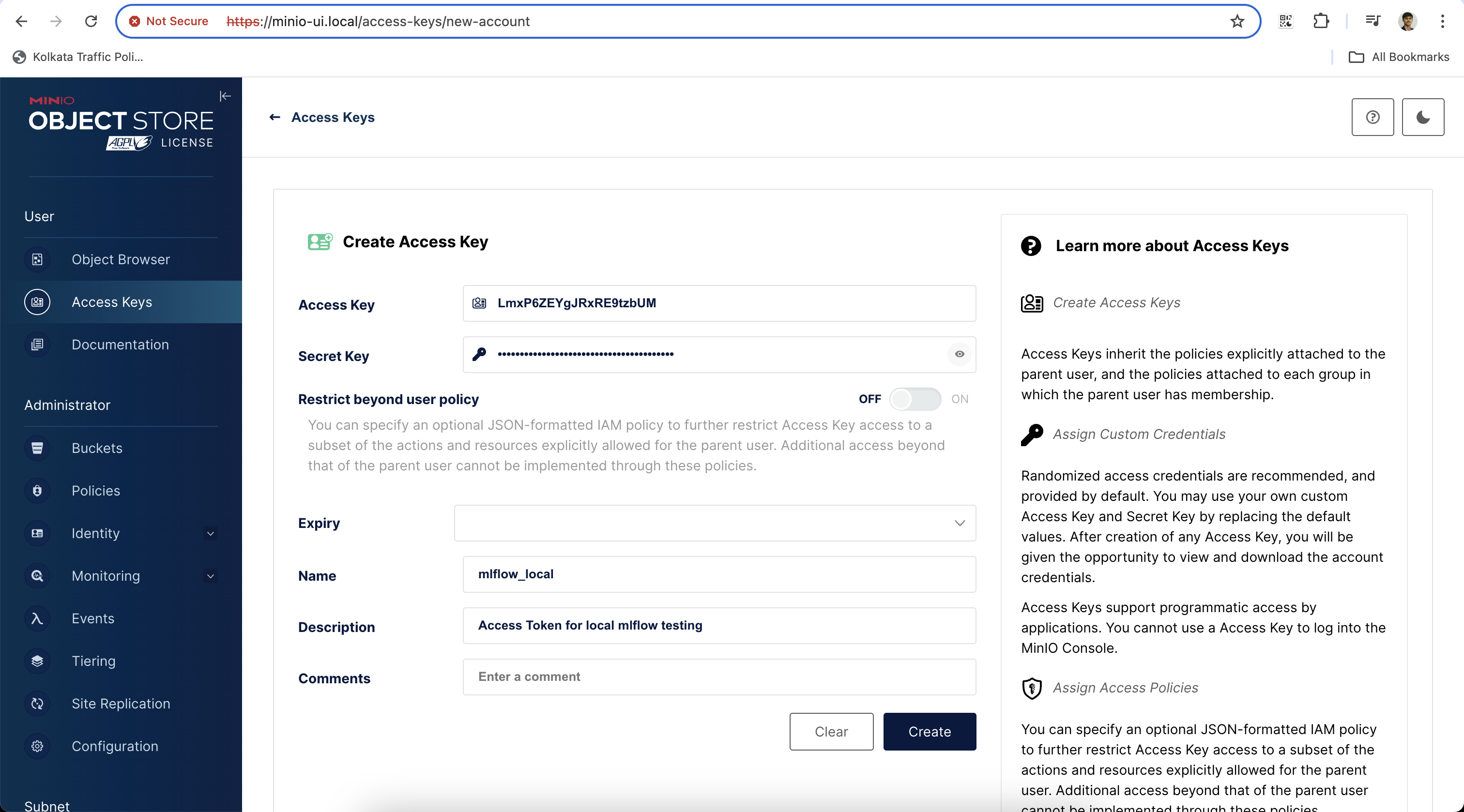
Access Key: LmxP6ZEYgJRxRE9tzbUM
Secret Key: bwygxJDYc9PmYqthNPhdNFVIeaBrpk4OsPMMVuSbBy following these steps, you'll have MinIO successfully deployed on your Kubernetes cluster, allowing you to handle object storage efficiently with high scalability.

